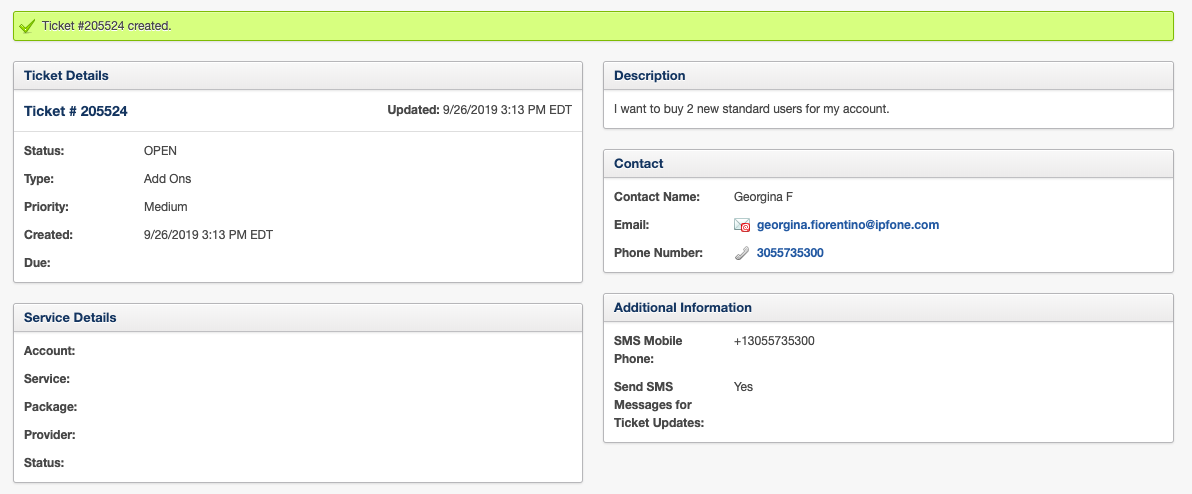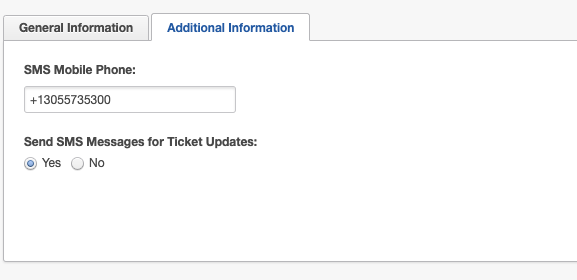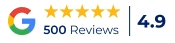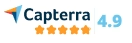Creating a new ticket in BillCenter has never been easier. If you’re looking for additional help within BillCenter simply follow the steps below:
1. Go to ACCOUNT DETAILS and select the option TICKETS.
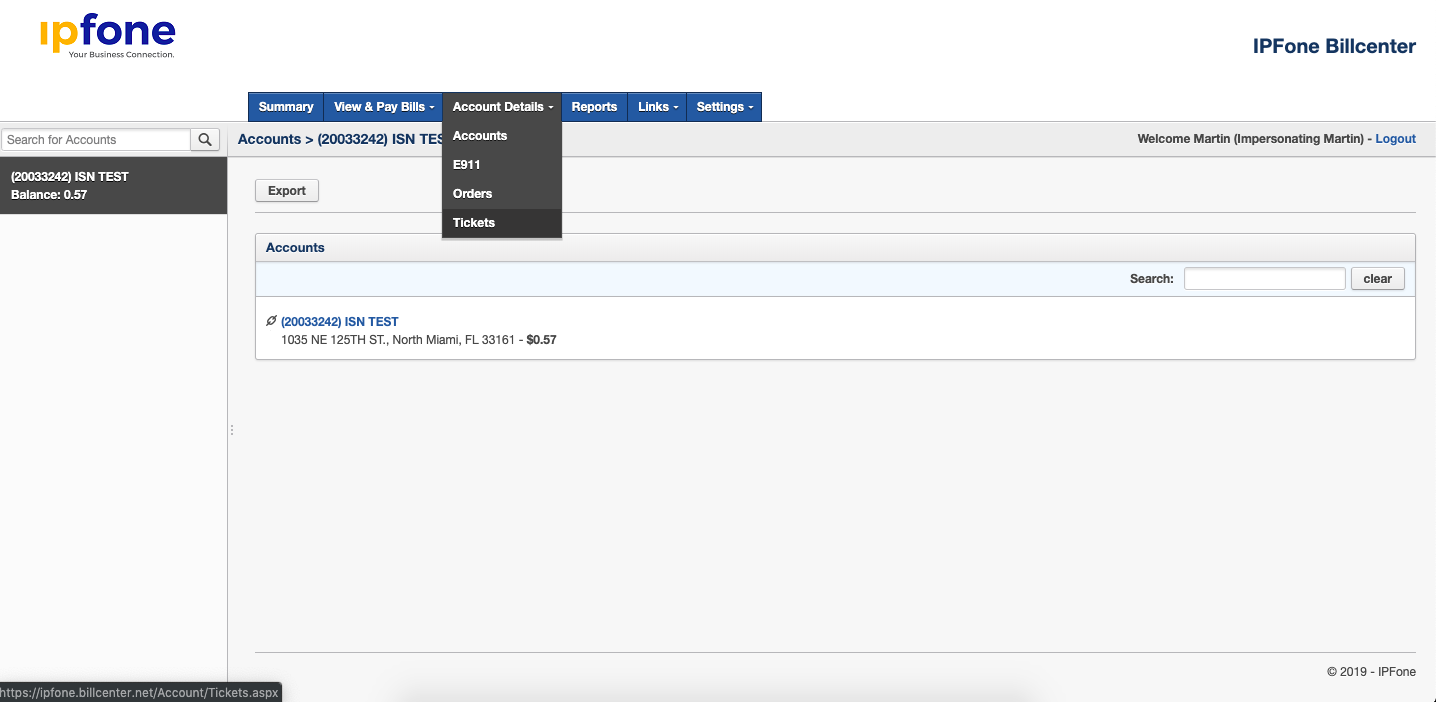
2. Click on the option CREATE NEW TICKET.
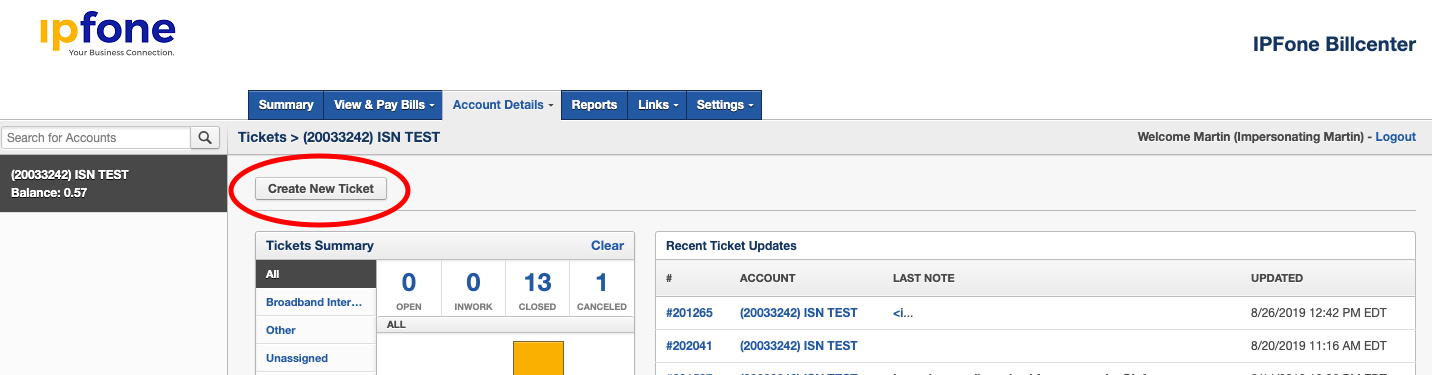
3. Complete all the fields that apply to your inquiry (you can leave the SERVICE field blank).
.
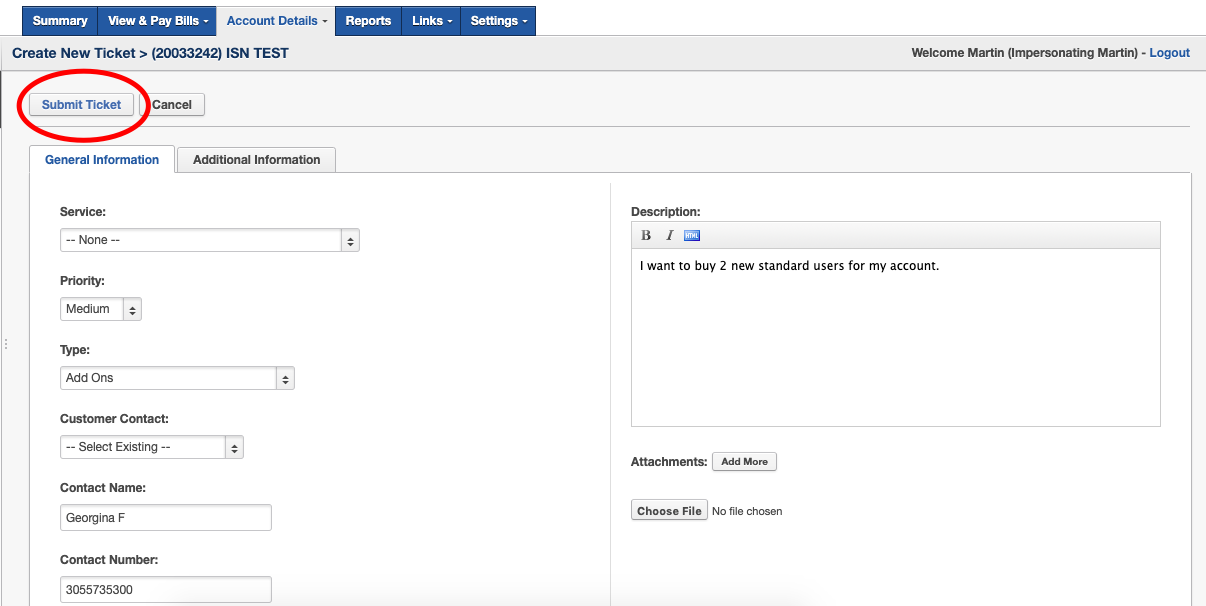
4. Next go to ADDITIONAL INFORMATION and fill out all the fields regarding your mobile phone. Simply select YES in order to receive text messages OR select NO to opt out of text messages.
5. Once you click on SUBMIT TICKET you will receive a confirmation saying that your ticket has been created and providing you with the ticket number: